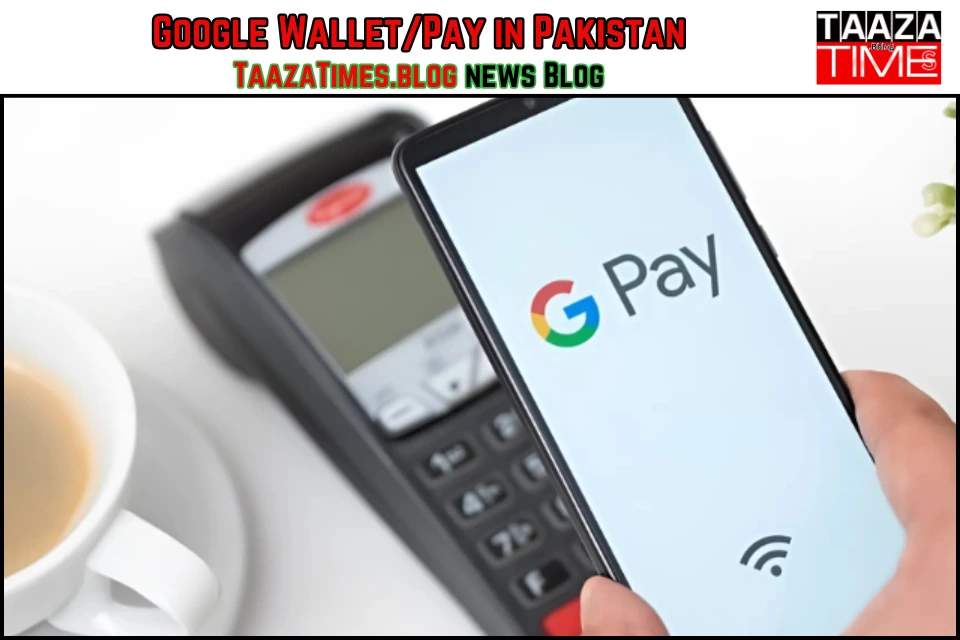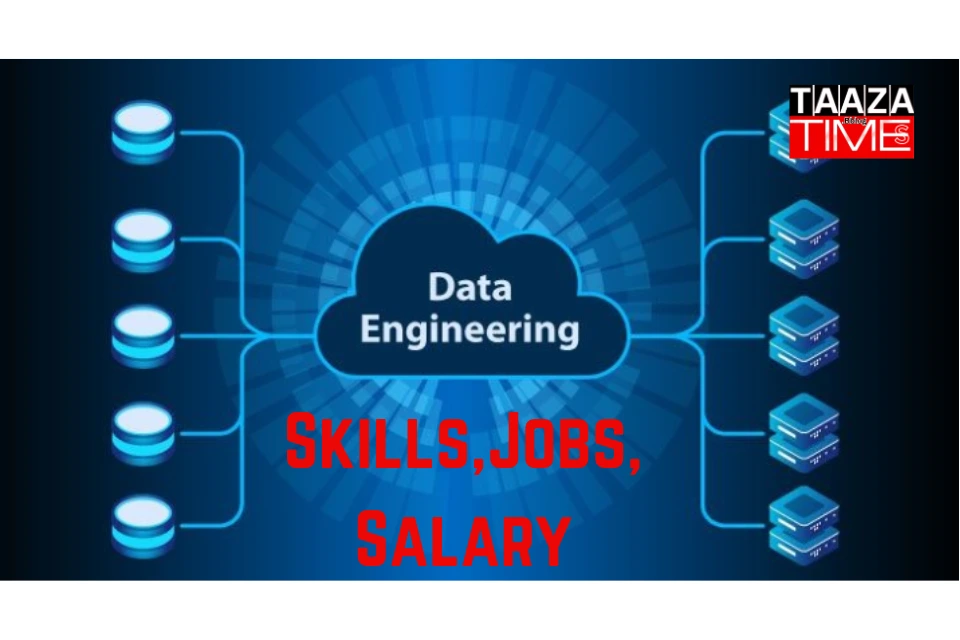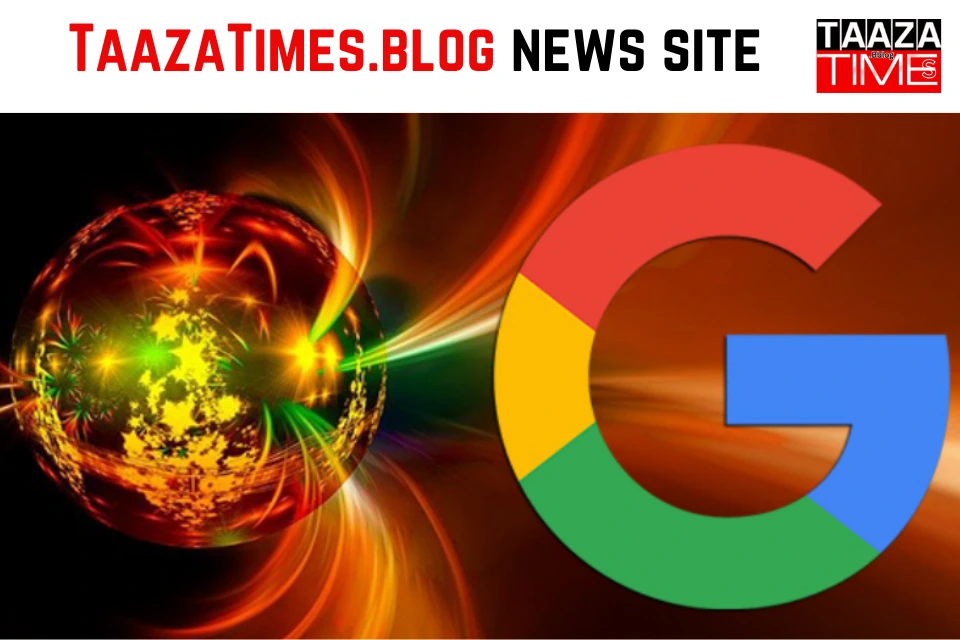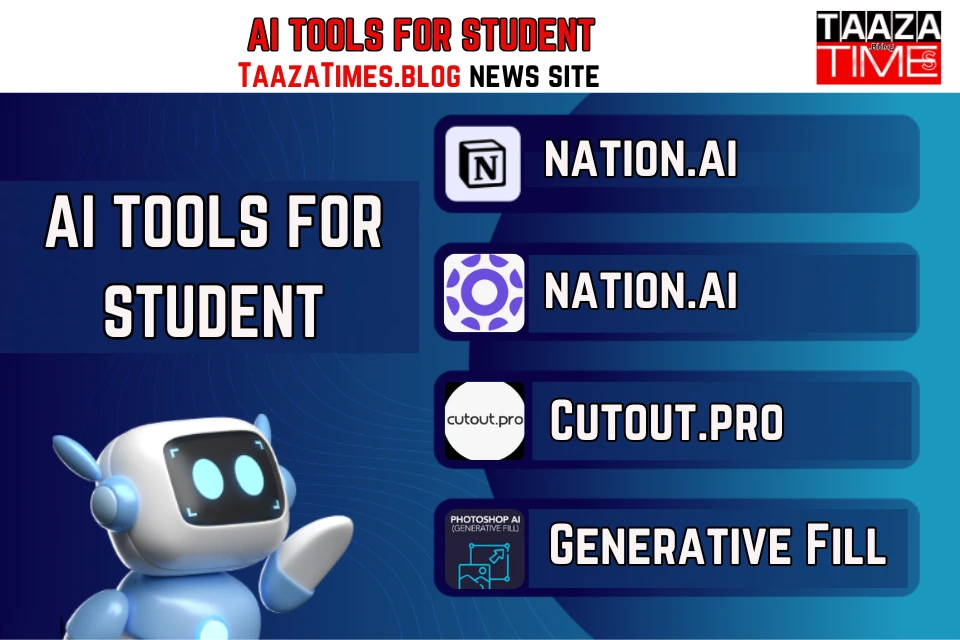How to Use Google Wallet in Pakistan:
Google Wallet a mobile payment service recently launched in Pakistan. In Pakistan, Google Wallet is now able to facilitate not just online purchases but also in-app and in-person wireless payments through mobile devices.
How to Use Google Pay:
In Pakistan, Google Wallet is user-friendly. Just get Google Wallet now via the Google Play Store. It will show up in Google Wallet immediately if you already have an approved credit or debit card linked to your Google account. To configure it for contactless payments, just follow the steps given on the screen.
To add a new card if you do not already have one saved, select Add a card from the display at the top of the page. After this, finish the verification process and read and agree to the issuer’s terms and conditions. After tokenization, your card will be prepared for usage in Google Wallet.
Use Google Pay – Step by Step Guide:
Go to the Google Play Store and download Google Wallet.
- Check for Current Cards: It shows up quickly if you have a stored card in your Google account.
- Add a New Card: Enter your card information, accept the terms set forth by your bank, and confirm with an OTP.
- Ready and Tokenized: The card can be used for online and contactless payments once it is verified.
After making an appointment, search for the Add to Google Wallet button to add a ticket or boarding pass. You can add membership or loyalty cards by entering the information manually. You can also use Gmail auto import feature if it is turned on.
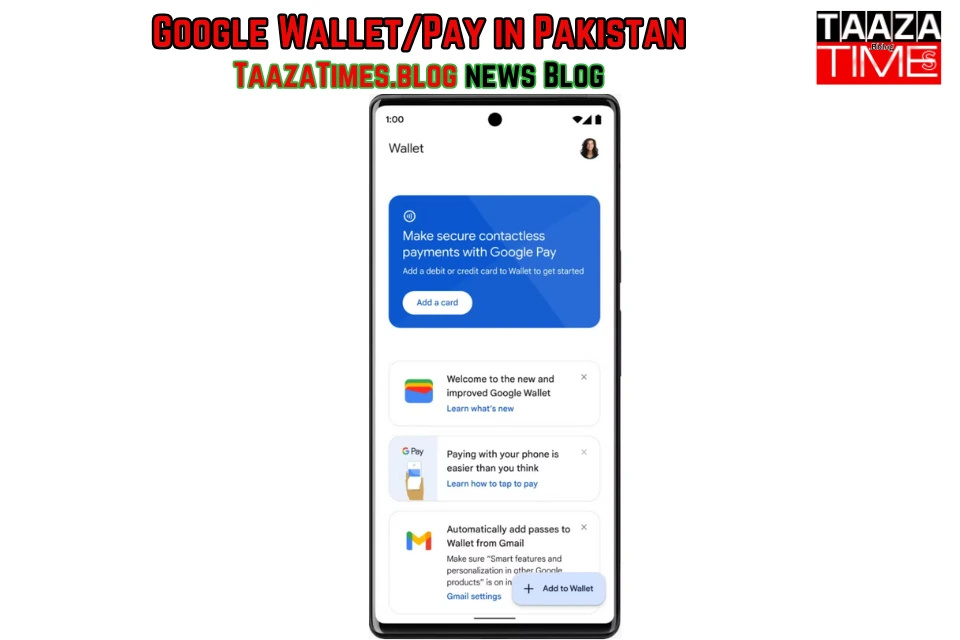
Banks Supported and Upcoming Additions:
Users can connect their payment cards for contactless and online transactions everywhere. Google Pay is accepted thanks to the seven banking institutions that now officially support Google Wallet in Pakistan:
| Bank Name | Support Cards Detail |
| Meezan Bank Limited | Visa Debit Card, Master Card, Debit card |
| Bank Alfalah Limited | Visa Card, Debit Card,Master Card, Credit Card, Debit Card |
| Faysal Bank limited | Master Card, Credit Card, Debit Card |
| Habib Bank Limited | Visa Card, Debit Card, Master Card, Credit Card, Debit Card |
| Jazz Cash | Master Card, Debit Card |
| The Bank Of Punjab | Master Card , Credit Cards |
| United Bank Limited | Visa Debit Card, Master Card, Debit Card, Prepaid Card |
Upcoming Banks Coming Soon:
| Bank Name | Support Cards Detail |
| Allied Bank | Visa Debit Cards |
| Easypaisa Digital Bank | Visa Debit Cards |
| JS Bank | Visa Debit Cards and Mastercard Debit Cards |
| Zindigi | Visa Debit/Credit Cards and Mastercard Debit Cards |
PayPak Pakistan own payment system, will likely launch soon. It is based on models from countries like the UAE (Jaywan) and Saudi Arabia (Mada). But, there are concerns about Union Pay support.
PayPak will soon join the list. This will give more local payment options. It will also provide low-cost domestic routing for Google Pay-enabled PayPak card transactions. But, Union Pay support is not expected.
Taazatimes confirmed that all banks supporting Google Wallet in Pakistan partner with Thales. Thales is a leader in cybersecurity and data protection. This ensures a secure infrastructure and a quicker go to market for the Google Wallet launch.
Step by Step Guide – Setting Up Google Wallet
Go to the Google Play Store and download Google Wallet –Use Google Pay.
- Check for Current Cards: It shows up quickly if you have a stored card in your Google account.
- Add a New Card: Enter your card information, accept the terms set forth by your bank, and confirm with an OTP.
- Ready and Tokenized: The card can be used for online and contactless payments once it is verified.
After making an appointment, search for the Add to Google Wallet button to add a ticket or boarding pass. You can add membership or loyalty cards by entering the information manually. You can also use Gmail auto import feature if it is turned on.
FAQs:
-
How safe is Google Pay?
How safe is Google Pay? Google Pay protects your payment info with multiple layers of security, using one of the world’s most advanced security infrastructures to help keep your account safe.
-
Who is the CEO of Google Pay?
In 2013, Pichai added Android to the list of Google products that he oversaw. Pichai was selected to become the next CEO of Google on August 10, 2015, after previously being appointed chief product officer by then CEO Larry Page
-
Does Google Pay charge a fee?
Google Pay has begun charging a convenience fee for certain payments made using credit and debit cards.
-
Is Google pay API free?
it is a free and easy process. Enable the Google Wallet API: Once your project is set up, you will need to enable the Google pay API for your project. Integrate the API: Google provides comprehensive documentation and code samples to help you integrate the API into your system
-
Are Google Pay and Google Wallet the same?
Google Wallet is a secure and private digital wallet that gives you quick access to payments cards, passes, tickets, keys, or IDs that you choose to store on it. Google Pay is how you easily pay for things online, in-apps, and when you tap to pay wherever Google Pay is accepted.

Hello Friends, My name is Shoaib Younas. I am the writer and founder of this blog website and share all the information related to Technology, Finance, Education, Automobiles, Entertainment, Making Money Online, and News through this website.